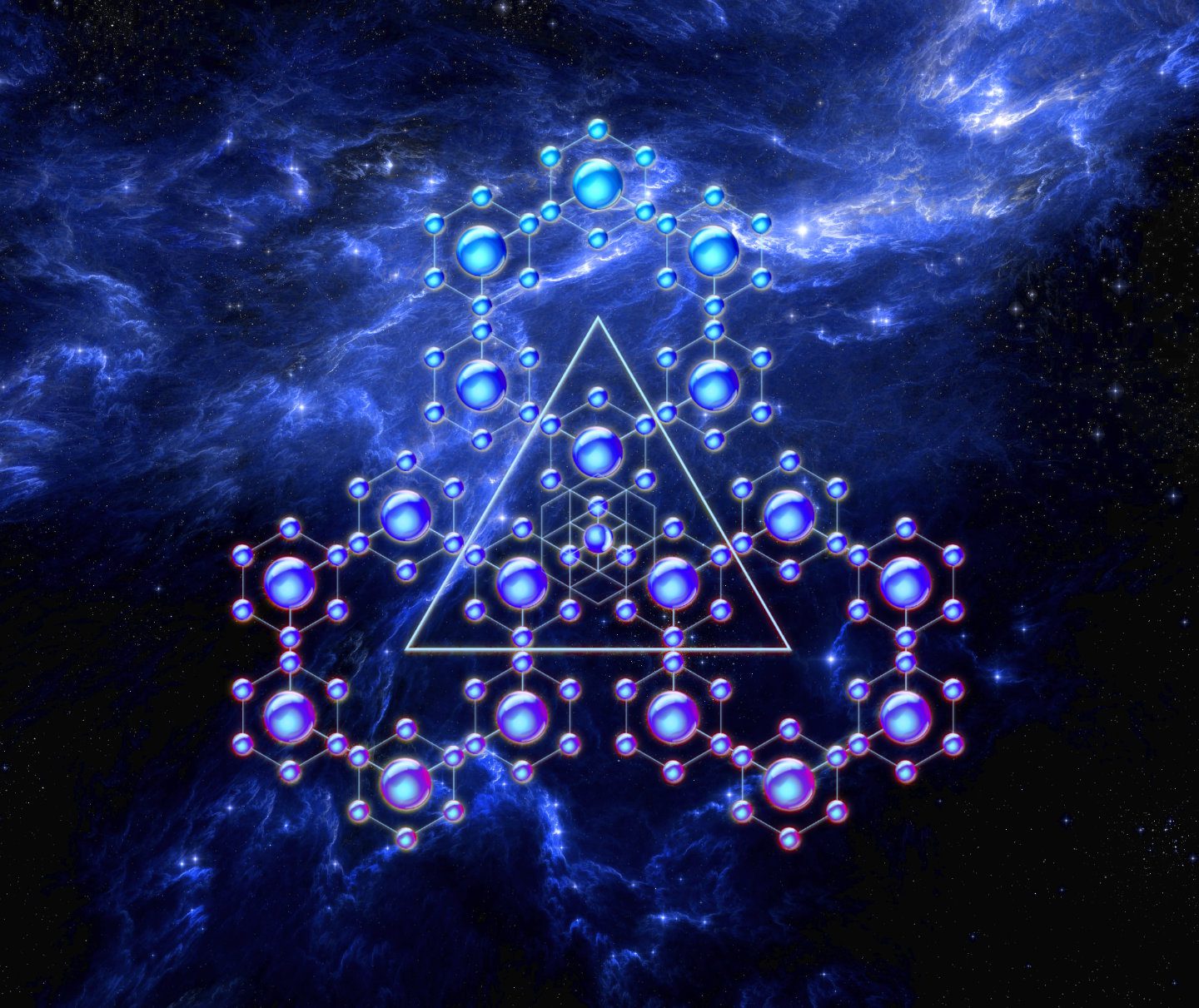The major new feature in this version is the ability to draw bitmap and vector images at points, expanding the way OmniGeometry can be used in a big way.
Version 1.3.9 is now available online, and offline version for lifetime members can be downloaded through the members area page.
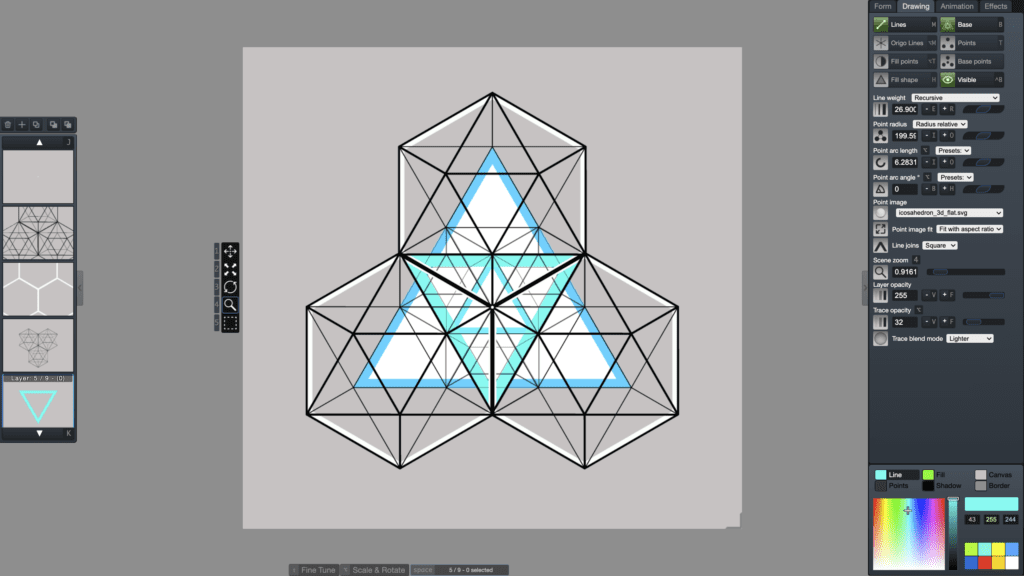
New Features
Online version specific changes
A scene with image data is only possible to save to a local file. We cannot start hosting image data on our servers unfortunately, the bandwidth and server storage would go out of bounds very fast if we did this. Consider upgrading to the offline version if you need this feature.
New feature highlights
Drawing of points as images
OmniGeometry can now draw images at each point of a layer, making it possible to bring in much more flexibility and customization to your scene.
Import point images in bitmap (PNG or JPG) or vector SVG format and combine them with our advanced geometry engine to create completely new designs. Images can be loaded from 'Layer/Load Point Image' and then setting Draw Points on.
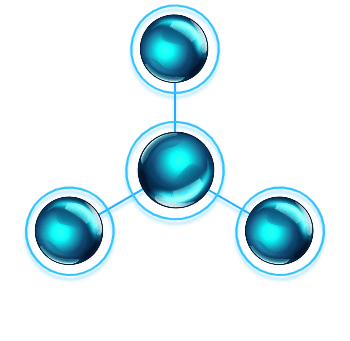
Export your creations in SVG format

You can now export your scene as SVG (Scalable Vector Graphics) files. SVG is an open standard vector image format.
Following the fractal nature of our software it is now possible create a design and import that into your scene as point images, enabling endless new creations with OmniGeometry.
Importing multiple different scenes into one master scene as point images is also now possible. This feature is only available in the offline version.
Saving of traces & background image in the scene file.
Now you can save your tracing and background image to the scene file, making it much more easier to create a complete design in OmniGeometry and preserve it.
Tracing will still be cleared though if you change the canvas size afterwards, this is also something we will fix in future versions so you can scale the canvas and the tracing is preserved.
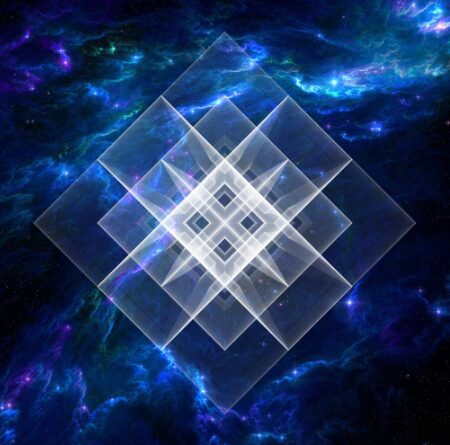
Saving of new scene defaults
Save default scene settings from "File/Save Scene Defaults". This will save the currently set viewport color, canvas size, background color & export transparency, trace opacity, trace mode and layer colors so that when you create a new scene, these saved values will be used by default.
This is useful for example when creating many custom size canvases in a row or working with similar scenes. You can reset back to original settings by choosing "File/Restore Scene Defaults".
Adjusted complex calculation checks
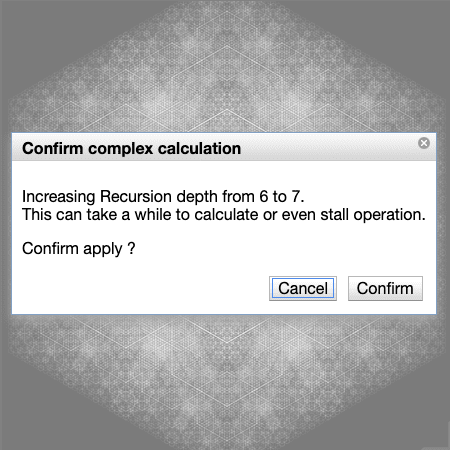
The complex calculation warning will now pop up more in cases where OmniGeometry is about to calculate a complex drawing operation when adjusting for example recursion depth or number of points.
It is difficult to handle all the cases where this might happen, as the drawing operations might rise exponentially in complexity, but we have adjusted the checks to warn you about this more early, hopefully preventing any stalling of the program.
Overview of the new features
See our lead developer Sakari going through the new features in this short video.
Other fixes and improvements
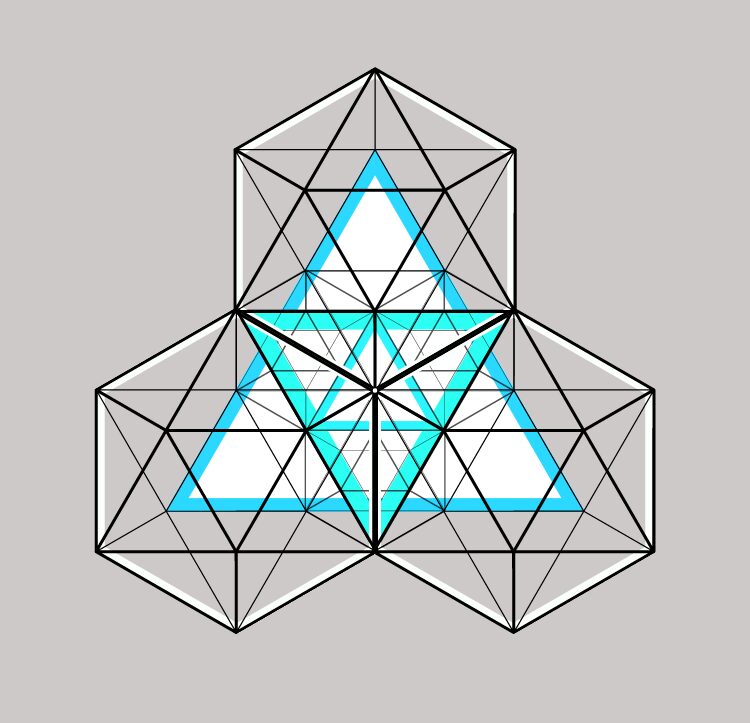
OmniGeometry design with an imported icosahedron vector drawn as points